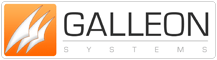Windows NT Clock Drivers
Please note that this page is archived for historical purposes
Windows NT / 2000 TimeSync NTP - Problem Sheet
- Overview
- Software Installation
- Debugging and Message Logging
- TimeSync Errors and Warnings
- GMT required all year round
- Synchronising the time across sub-nets
- Broadcast NTP
- Unicast NTP
- Setting the time on clients
- Typical TimeSync NTP Settings
- Can I use NTP to synchronise Computers with Non-Windows based Operating Systems ?
- How accurate can the time be set on the host computer
Overview^ top
The TimeSync NTP application is a client, server application that is used to ensure the correct time across a network of computers. The TimeSync application is based on Simple Network Time Protocol (SNTP) which requires TCP/IP as a medium for data transmission.
Software Installation^ top
To install the software drivers for windows NT, please proceed as follows: You must be logged on as an ADMINPLRATOR to install the software. Make sure all cables are properly connected and that your PC is turned on. Close all running programs, insert the driver disk into the 3.5" drive and execute the program A:\SETUP.EXE. To do so, click START in the task bar and choose, Run…". Then type in the command line a:\setup. Alternatively, you can execute SETUP.EXE also by double clicking the symbol ,,SETUP.EXE" in the corresponding Explorer window of drive A: Let the set-up program guide you through the installation process.
TimeSync NTP runs as a service in a system logon account. This ensures that the NTP service is available regardless of whether anyone is logged into the host machine. The status of the service can be viewed and controlled, if required, from the 'services' applet in the control panel. A separate 'TimeSync NTP' control panel applet is provided in the control panel to provide a user friendly way of configuring and controlling the NTP service.
Debugging and Message Logging^ top
All TimeSync NTP error and information messages are logged in the application event log. This can be viewed from 'Start Programs AdmiNPLrative Tools Event Viewer'. Ensure that the application event log is selected from the 'Log' menu item.
Enabling all the log options on the TimeSync NTP Information tab will provide maximum information in the Event log for debugging and problem solving. With all the log options set the application event log will quickly fill. As soon as any problem is solved, turn off debug and information messages.
TimeSync Errors and Warnings^ top
The following errors and warnings may be produced by the Windows NT TimeSync NTP clock drivers in the application event log.
Can't open port... The specified serial port could not be opened.
Solution: The specified serial port is most likely being used by another application or does not exist. Either change the serial port specified, or the application using the serial port must relinquish control of the resource.
No response from atomic clock. The service cannot communicate with the atomic clock.
Solution: Check that the clock is plugged into the specified serial port. Check the connections to the clock. Check the clock is powered on.
Clock data incorrect length. Length = ..., Data = ... The service received an invalid message from the atomic clock.
Solution: This may be due to a communications error, or an incorrect serial port is specified.
Atomic Clock battery low. This message should only appear when a battery powered clock unit is used.
Solution: The batteries in the clock unit are low and require changing. Remove the clock unit from the host computer before changing batteries.
Atomic Clock has valid time, but no signal reception. The clock has lost time signal broadcasts.
Solution: Reposition the antenna until the time signal is regained. Possible causes of Interference to the Time Signal.
Atomic Clock has not synchronised with time signal. The clock has not received a time signal broadcast to set its internal clock.
Solution: Reposition the antenna until the time signal is received. Possible causes of Interference to the Time Signal.
GMT required all year round^ top
If your PC's are required to be set to GMT, UTC or Zulu time continuously, without switching to BST (British Summer Time), deselect the Daylight Saving Time option in the windows time properties.
Synchronising the time across sub-nets^ top
The time can be synchronised across entire sub-nets by entering the subnet broadcast address in the list of broadcast addresses on the Broadcast NTP/NTP tab. NTP broadcasts can be enabled by checking the 'Enable NTP Broadcasts' check box. The default broadcast frequency is 64 seconds, but this can be easily modified using the 'Broadcast Frequency' slider.
Broadcast NTP^ top
NTP broadcasts can be enabled by checking the 'Enable NTP Broadcasts' check box. The default broadcast frequency is 64 seconds, but this can be easily modified using the 'Broadcast Frequency' slider.
Unicast NTP^ top
Unicast NTP communication is set up by default and requires no configuration of TimeSync NTP to enable.
Setting the time on clients^ top
In order to set the time on client machines the TimeSync NTP client software must be installed on each of the clients. NTP broadcasts must also be enabled on the TimeSync NTP server application. See Broadcast NTP.
Typical TimeSync NTP settings^ top
Main Tab: Server: MSF, DCF, MSF, Server GPS, Workstation GPS
General: Notify other applications when the time is set: Unchecked Automatically change servers on failure: Checked Automatically change servers on success: Unchecked
Setting the time: Set the time: Checked Maximum correction allowed: 1 minute Allow correction of maximum size if larger: Unchecked How often the time is set: Every 10 minutes Adjust automatically: Unchecked
Broadcast NTP/NTP Broadcast addresses: 255.255.255.255 (local subnet) NTP Stratum: 1 Broadcast frequency: 64 secs Enable NTP broadcasts: Checked Multicast TTL: 31
GPS (if required) Com port: 1 Speed: 4800 bits per second NMEA wakeup: not required
Information: Log information messages: Unchecked Log warning messages: Checked Log error messages: Checked Log debug messages: Unchecked
Can I use NTP to synchronise Computers with Non-Windows based Operating Systems?^ top
Network Time Protocol (NTP) is a standard time distribution system, it can be used to synchronise the time on any compliant piece of equipment.
Novell 5 and above have a NTP client built in for time synchronisation. Linux clients are readily available. NTP can also be used to synchronise the time on many routers.
How accurate can the time be set on the host computer^ top
It is difficult to quantify the accuracy of time on any Windows based host computer due to the fact that most Windows platforms are multitasking. We aim for an accuracy of 20 milliseconds (0.020 seconds) or better.
Network can provide a network with timing fault tolerance. If a time server malfunctions or fails to synchronise, NTP clients can be configured to automatically switch to an alternate server.