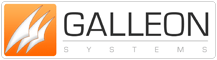TimeSync NTP Clock Drivers (Windows NT / 2000)
Novell NLM Atomic Clock Drivers - Problem Sheet
- Overview
- Installation
- Configuring Arctime.NCF
- Running Arctime.NLM.
- Unloading Arctime.NLM
- Novell Clock Driver Errors and Warnings
- Common COM port IO address and interrupt settings
- Compatibility with NetWare Versions
- Netware Server Setup
- How accurate can the time be set on the host computer
Overview^ top
The Novell Clock Drivers can be used to synchronise the time on a Novell Netware server. Drivers are available for Netware 3.x, 4.x and 5.x. The driver will set the time on a 'Primary Reference Server' or a 'Single Reference Server'.
Installation^ top
Install the NetWare driver by copying the Arctime.nlm and Arctime.ncf files from the supplied disk to the NetWare system directory. The files must be copied from the disk at a workstation to the Novell server.
The files ARCTIME.NLM and ARCTIME.NCF both need to be situated in the SYS:\SYSTEM directory on the file server.
To copy these from floppy disk in A drive (substitute the correct letter for A if drive name is not A) to the desired destination carry out the following procedure.
1. LOGIN to a workstation as SUPERVISOR. 2. Type F: 3. Type cd F:\system. 4. Type copy A:ARCTIME.* F:
The asynchronous I/O driver AIOCOMX.NLM is a driver written by NOVELL and should already be in the SYS:\SYSTEM directory.
Configuring Arctime.NCF^ top
The file ARCTIME.NCF loads the NLM's required. It is an ASCII text file that should be configured by the user to suit their own hardware set-up.
The line
LOAD AIOCOMX PORT = 2F8 INT=3 Attaches the asynchronous I/O driver AIOCOMX.NLM to a serial port on the file server. The PORT and INT settings as shown above are the default PC settings for port COM2. If the port to communicate with the ARC Master Clock is to be COM1 change the line to
LOAD AIOCOMX PORT=3F8 INT=4
If the PC settings have been changed from these default values or the port requested is already in use a request will be made for the user to specify alternative values.
The line LOAD ARCTIME 10 Installs ARCTIME.NLM. The command line parameter 10 is the time in minutes between successive attempts to update the file server clock. The value may be changed to suit the needs of the system.
Running Arctime.NLM.
After the ARCTIME.NCF has been set to suit the system hardware and all necessary software and hardware installation has been completed the ARCTIME.NLM can be loaded.
At the file server console prompt type.
ARCTIME
A new screen should be displayed with the following details:
ArcTIME NLMNOVELL Netware Ver 3.x and Ver 4.x
Last time the system clock was updated:
12:04:15 On 19/8/94
(clock updates every 10 minutes)
Licensed to Company Name
Serial Number : XXXXXX
dd-mm-yyyy
ArcTIME NLM
NOVELL Netware Ver 3.x and Ver 4.x
Last time the system clock was updated:
12:04:15 On 19/8/94
(clock updates every 10 minutes)
Licensed to Company Name Serial Number : XXXXXX dd-mm-yyyy
In addition to the above displays warning messages may appear on the screen. When the ArcTime NLM is first loaded, if it is unable to take control and configure the specified port, or if a valid time signal is not received a warning will appear and the NLM will terminate. (If this happens AIOCOMX will need to be unloaded before attempting to load ARCTIME again.)
Once the NLM is successfully executing, a warning will appear in the following instances:
The ARCTIME NLM is now loaded and will update the file server clock at the time interval specified.
To move between displays press Ctrl-Esc which will list all the current screens available. Press 1 to return to the system console and the number of the ArcTime screen to go back to look at the latest received time
Unloading Arctime.NLM^ top
If the ARCTIME.NLM is no longer required or if a configuration parameter needs to be changed the AIOCOMX and ARCTIME NLMs should be unloaded
To do this type UNLOAD ARCTIME and UNLOAD AIOCOMX at the file server prompt.
Novell Clock Driver Errors and Warnings^ top
The following errors and warnings may be produced by the Novell NLM clock drivers.
!!! WARNING : An invalid time offset has been specified and will be ignored A specified time offset must be in the range -12 to +12. Solution: Modify the time offset specified in the arctime.ncf file.
!!! WARNING : Valid time has not been received since 2:30am !!! The clock has lost time signal broadcasts. Solution: Reposition the antenna until the time signal is regained. Possible causes of Interference to the Time Signal.
!!! WARNING : Battery Voltage is low !!! This message should only appear when a battery powered clock unit is used. Solution: The batteries in the clock unit are low and require changing. Remove the clock unit from the host computer before changing batteries.
Unable to obtain control of specified serial port Check serial port connections and configuration then try again (Unload AIOCOMX before retrying.) The specified serial port is most likely being used by another NLM. Solution: Either change the serial port specified in artime.ncf file, or the NLM using the serial port must relinquish control of the resource.
Unable to configure specified serial port Check serial port connections and configuration then try again (Unload AIOCOMX before retrying) The specified serial port is not recognised by the operating system, and is most likely non-existent. Solution: Change the serial port specified in artime.ncf file
Unable to update system time Check system configuration then try again The NLM cannot communicate with the atomic clock. Solution: Check that the clock is plugged into the specified serial port. Check the connections to the clock. Check the clock is powered on.
Cannot update system time, time difference greater than 3 hours. The NLM will not update the system time if there is a difference of more than 3 hours between the clock time and the operating system time. Solution: Manually correct the system time using the SET TIME command from the console.
Common COM port IO address and interrupt settings^ top
IBM compatible PC use the following port and interrupt settings for COM ports:
- COM1 Port = 3F8 Int = 4
- COM2 Port = 2F8 Int = 3
Non-standard serial cards may utilise different settings, check the product manual for correct COM port information.
Compatibility with NetWare Versions^ top
The NetWare driver front screen may indicate that the driver is compatible with NetWare3.x and 4.x. The NetWare clock driver is actually compatible with Netware versions 3, 4, 5 and 6.
Netware Server Setup^ top
The NetWare server that the clock driver is to be installed on must be set up as either a Single Reference Server or as a Primary Reference Server.
How accurate can the time be set on the host computer^ top
It is difficult to quantify the accuracy of time on any Novell based host computer due to the fact that Novell platforms are multitasking. We aim for an accuracy of 20 milliseconds (0.020 seconds) or better. The processing speed of the host computer also has an effect.