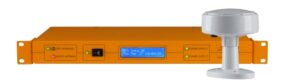Summary: This article describes how to configure Windows XP to act as an authoritative time server using NTP (Network Time Protocol).
Computer time synchronisation is highly important in modern computer networks, precision and time synchronization is critical in many applications, particularly time sensitive transactions. Just imagine buying an airline seat only to be told at the airport that the ticket was sold twice because it was purchased afterwards on a computer that had a slower clock!
Modern computers do have internal clocks called Real Time Clock chips (RTC) that provide time and date information. These chips are battery backed so that even during power outages, they can maintain time but personal computers are not designed to be perfect clocks. Their design has been optimized for mass production and low-cost rather than maintaining accurate time.
For many applications, this is can be quite adequate, although, quite often machines need time to be synchronised with other PC’s on a network and when computers are out of sync with each other problems can arise such as sharing network files or in some environments even fraud!
Microsoft Windows XP has a time synchronisation utility built into the operating system called Windows Time (w32time.exe) which can be configured to operate as a network time server. It can be configured to both synchronise a network using the internal clock or an external time source.
Note: Microsoft strongly recommends that you configure a time server with a hardware source rather than from the internet where there is no authentication.
To configure Windows Time service to use the internal hardware clock, first check that w32time is located in the system services list in the registry, to check:
Click Start, Run then type regedit then click ok.
Locate and then click the following registry entry:
HKEY_LOCAL_MACHINE\SYSTEM\CurrentControlSet\Services\W32Time
It is highly recommended that you back up the registry as serious problems may occur if you modify the registry incorrectly, modifications to the registry are done at your own risk.
To begin configuration for an internal clock, click on Config in the w32Time folder.
In the right pane, right-click AnnounceFlags, then click modify.
The ‘AnnounceFlags’ registry entry indicates whether the server is a trusted time reference, 5 indicates a trusted source so in the Edit DWord Value box, under Value Data, type 5, then click OK.
Network Time Protocol (NTP) is an Internet protocol used for the transfer of accurate time, providing time information along so that a precise time can be obtained
To enable the Network Time Protocol; NTPserver, locate and click:
HKEY_LOCAL_MACHINE\SYSTEM\CurrentControlSet\Services\W32Time\TimeProviders\NtpServer\
In the right pane, right-click Enabled, then click Modify
In the Edit DWord Value box, type 1 under Value data, then click OK.
Exit Registry Editor
Click Start, then Run then type the following and press Enter:
Net stop w32time && net start w32time
To reset the local computers’ time, type the following on all computers except for the time server which must not be synchronised with itself:
W32tm/resync/rediscover
To configure Windows Time to use an external time source
Run Registry Edit and locate the following:
HKEY_LOCAL_MACHINE\SYSTEM\CurrentControlSet\Services\W32Time\parameters\
In the right pane, right-click Type, then click Modify
In the Edit Value box, under Value Data, type NTP and then click OK.
Now as before in the Config folder, right-click AnnounceFlags, Modify and in the Edit DWORD Value box, under Value Data, type 5, then click OK.
Locate and click the following
HKEY_LOCAL_MACHINE\SYSTEM\CurrentControlSet\Services\W32Time\TimeProviders\NtpClient\
In the right pane, right-click SpecialPollInterval, then click Modify.
In the Edit DWORD Value box, under Value Data, type the number of seconds you want for each poll, ie 900 will poll every 15 minutes, then click OK.
Now enable the NtpServer:
HKEY_LOCAL_MACHINE\SYSTEM\CurrentControlSet\Services\W32Time\TimeProviders\NtpServer\
In the right pane, right-click Enabled, then click Modify
In the Edit DWord Value box, type 1 under Value data, then click OK.
Now in the right pane, right-click NtpServer, then Modify and in the Edit DWORD Value under Value Data type Peers, then click OK.
To configure the time correction settings, locate:
HKEY_LOCAL_MACHINE\SYSTEM\CurrentControlSet\Services\W32Time\config
In the right pane, right-click MaxPosPhaseCorrection, then Modify, in the Edit DWORD Value box, under Base, click Decimal, under Value Data, type a time in seconds such as 3600 (an hour) then click OK.
Now go back and click:
HKEY_LOCAL_MACHINE\SYSTEM\CurrentControlSet\Services\W32Time\config
In the right pane, right-click MaxNegPhaseCorrection, then Modify.
In the Edit DWORD box under base, click Decimal, under value data type the time in seconds you want to poll such as 3600 (polls in one hour)
Exit Registry
Now to restart windows time service, click Start, Run and type:
net stop w32time && net start w32time
And on each computer, other than the domain controller, type:
W32tm/resync/rediscover
And that’s it your time server should be now up and running.