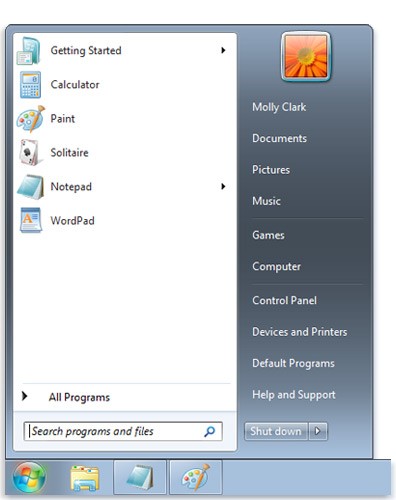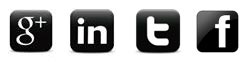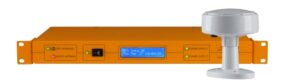Are your NTP servers online? If your clocks are failing to update correctly across your network, it’s possible that your NTP server is down. You can ping your NTP time server in 4 simple steps to check its status. Here’s how…
If accurate time is crucial to your business operations, you need to know that your network time server is performing. You can check the status of your device by ‘pinging’ it.
What is a Ping?
A Ping is a command line tool used to establish whether a server or client is active on your network. Performing a Ping informs you that your server is connected to the network and tells you what the latency is between you and the server or device.
How to Ping Your NTP Time Server
Step 1 – Click the ‘start’ button [Windows icon] on your computer’s desktop.
 Step 2 – After clicking the icon, this screen will appear [see fig 1]. In the search programs and files bar type Command or cmd. Click Command Prompt from the results.
Step 2 – After clicking the icon, this screen will appear [see fig 1]. In the search programs and files bar type Command or cmd. Click Command Prompt from the results.
Step 3 – Once you have clicked Command Prompt, this screen will appear [see fig 2]. Type ping ntpdomain, into the command box then replace ntpdomain with the time server that you would like to ping.
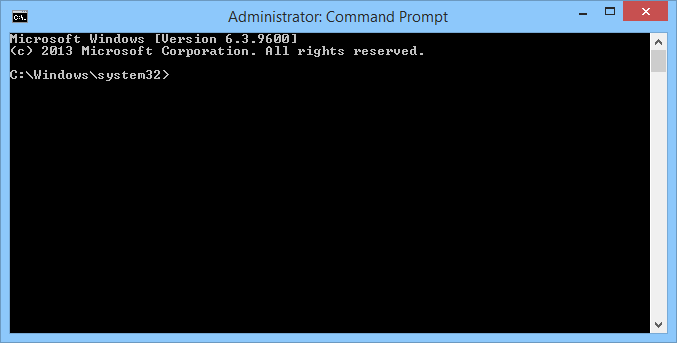
Alternatively, type ping xxx.xxx.xxx.xxx into the command box, where xxx.xxx.xxx.xxx represents the IP address of the time server.
To find out the name of your NTP server contact the network administrator who set the servers up on your network.
Using the Windows Internet time server as an example, insert ping time.windows.com.
Step 4 – Hit the ‘enter’ key on your keyboard to review the results. If the ping is successful the IP address of your NTP server, plus the amount of time the ping command took to complete, will be displayed.
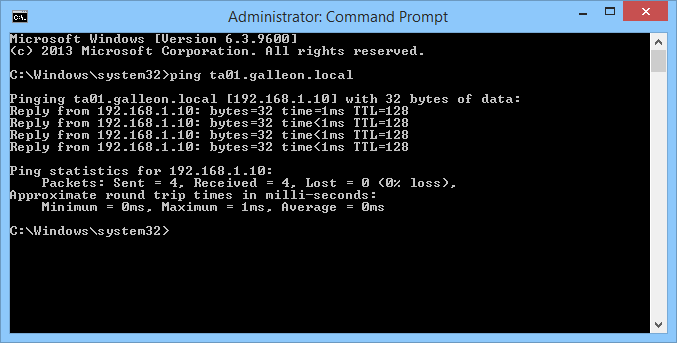
If your time server is offline a ‘request timed out’ message will be displayed.
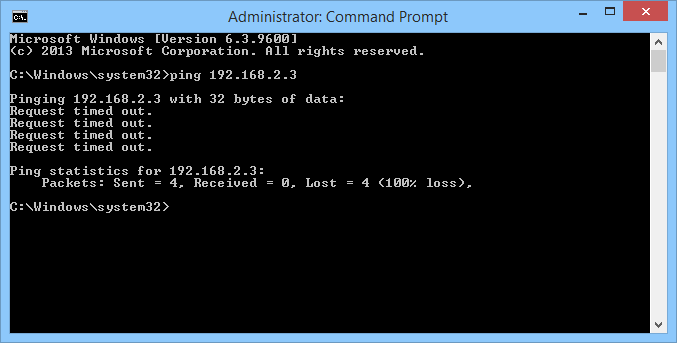
Connect with Galleon Systems
For all the latest NTP tricks & tips, stay tuned to our blog. Alternatively, connect with us via our social media channels. Join the conversation now…