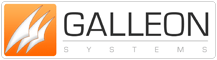Industrial Computer Clock For Windows NT
Instruction Manual For Radio Controlled (RC) Industrial Computer Clock Using WindowsNT
This page is archived for historical purposes
1. Introduction
The RC Industrial Clock is a stand alone radio controlled clock which is able to receive the precise time transmitted by the National Physics Laboratory accurate to 1 second in a 1,000,000 years and corrected automatically for summer/winter time. The time signal is transmitted via the MSF Radio Station located in Cumbria. The signal can be received in the British Isles, Ireland and parts of Central Europe. The RC Industrial Clock is equipped with a serial interface and can adjust the time and date of a Windows NT Servers using the software drivers included. The RC Industrial Clock allows the NT Server to obtain the exact time and date information immediately after booting, or at any required time. The RC Industrial Clock can be fixed to a wall or free standing on a desk.
2. Installation
2.1 Unpacking and Initialisation
The RC Industrial Clock is powered by two LR3(AAA) batteries. To put the batteries in unscrew the back of the RC Industrial Clock remove the cover and insert the batteries into the battery chamber in the correct orientation. Caution batteries in the wrong orientation may damage the RC Industrial Clock!
After inserting the batteries a radio tower symbol appears and the number of dashes from the top of the tower will indicate the signal strength (four dashes - good signal, one dash - poor signal or no signal at all). The radio tower symbol will continue to flash and a counter increment until completion of initialisation and several valid time telegrams have been decoded.
2.2 Positioning of the Radio Controlled Industrial Clock
Location of the RC Industrial Clock is very important. The following must be considered:-
PC-monitors, electric motors, dimmers, tv-sets, etc. generate strong radio disturbances, do not place the RC Industrial Clock next to such devices. Buildings made of steel and concrete or other shielded rooms may dramatically reduce the signal strength of the MSF Radio Station, to the extent that receiving a signal is impossible.
Use the signal strength indicator on the display to select a good location for the RC Industrial Clock to receive the MSF time signal. The more dashes from the top of the radio tower during the initialisation period, the stronger the signal received. It takes a few seconds for the RC Industrial Clock to lock onto the signal. Start the initialisation by resetting the RC Industrial Clock. To reset insert batteries or press the button recessed in the hole in the back of the RC Industrial Clock. It will take on average 3.5 minutes to establish a validated time/date information. The picture below shows you the best orientation of the RC Industrial Clock to the MSF Radio Station in Cumbria.
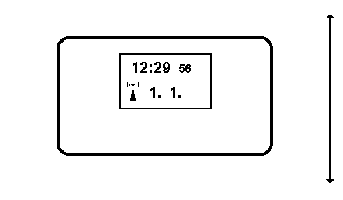
Direction to MSF Radio Station in Cumbria
Normally the first reception attempt should be completed after about 3.5 minutes. The LCD will then show the correct time and date and the radio tower symbol will have stopped flashing and be displayed continually.
Mounting options for the RC Industrial Clock.
- Wall mounting: Ensure that the RC Industrial Clock receives a strong signal in the chosen position, then screw the included wall mounting bracket onto the wall.
- Desktop mounting: Push the triangular plastic components into the back of the RC Industrial Clock then select a position on the desk or table that provides a good signal reception.
Connecting a Windows NT Server to the Radio Controlled Industrial Clock
The RC Industrial Clock is equipped with a serial interface with a standard 9 pin connector. Select an unused serial port of your PC, usually marked COM1 ... COM4, plug in the RC Industrial Clock connector.
To plug the RC Industrial Clock connector into a 25 pin serial port connector you will need a 9 to 25 pin adapter. Your dealer can usually supply one.
To connect your RC Industrial Clock use either the Windows NT software driver included on the supplied disc.
2.3.2 Windows NT Installation
To install under Windows NT .Start Windows NT and from the "Program Manager" execute the file Pcrsetup.exe which is contained in A:\pcrsetup.exe on the supplied disk. The following display will appear:
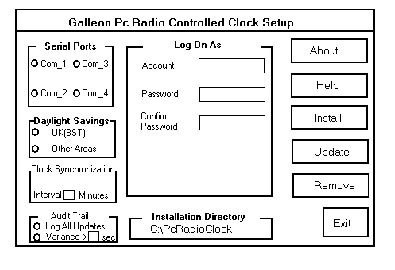
- First select the COM's port you wish to use to communicate with the clock
- Next Select either UK British Summer Time or UTC.
- Use the Clock Synchronisation box to enter in minutes, how often you wish to update your Server. (This can be from 0 onwards.)
- The next box asks if you wish to log all updates. As this is a service you can log all the updates and view them in Event Viewer under Applications. (The option variance allows the user to the server clock to tick naturally or by entering 0 , will not let the Server clock to fluctuate.)
- You can either enter your account and password during installation or in service manager.
- Finally click on install and the Exit
2.3.3. Starting The NT Clock
Now that you have successfully installed your NT Clock software, you must now start the service.
To do that follow the instructions below:
- Open the Control Panel and click onto services. The following screen will appear:
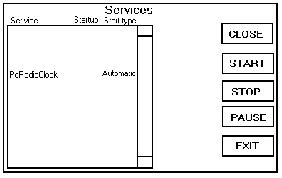
- scroll down until you come to Pc Radio Clock, at this point double click the directory which will open another window displaying the following information:
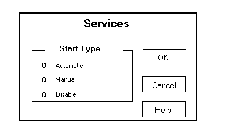
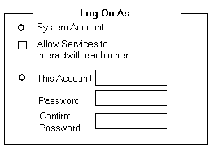
- Within this window select Automatic and if you haven't done so enter a valid account and click OK.
- After selecting OK the previous window will appear, simply select start, a message will appear telling you Window NT is Attempting to start the service. Once it has completed starting the service you may exit services and control panel.
You have now completed your installation and the clock will synchronise you server as you have specified.
3. Battery operation
The RC Industrial Clock has a low battery level detection circuit. When the batteries are low the display will flash a crossed battery symbol and the RC Industrial Clock will transmit via the serial interface to the PC a low battery warning. When this happens replace the batteries as soon as possible.
The average battery life is two years.