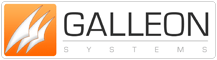Radio Controlled Desktop Clock
Standalone Radio Controlled Clock
Introduction
The RC Desktop clock is a stand alone radio controlled clock which is able to receive the precise time transmitted by the National Physics Laboratory accurate to 1 second in a 1,000,000 years and corrected automatically for summer/winter time. The time signal is transmitted via the MSF Radio Station located in Cumbria. The signal can be received in the British Isles, Ireland and parts of Central Europe. The RC Desktop clock is equipped with a serial interface and can adjust the time and date of a PC's internal time using the software drivers included. The RC Desktop clock allows the PC to obtain the exact time and date information immediately after booting, or at any required time.
Installation
Unpacking and Initialisation
The RC Desktop clock is powered by two LR2(AA) batteries. To put the batteries in open the bottom of the RC Desktop clock by removing the cover and insert the batteries into the battery chamber in the correct orientation.
Caution batteries in the wrong orientation may damage the RC Desktop clock!
As soon as the batteries have been inserted, a start-up routine is initiated automatically.
First, all segments of the display are activated for one second. Then the alarm signal beeps once and the seconds-display starts running from O. That indicates the start of the radio signal reception. The quality of the reception is shown in the display by one to four bars, from the top of the radio tower symbol: 1 bar means weak or no reception, 4 bars means excellent reception. When the signal from the radio station has been picked up, the radio tower symbol; in the display starts blinking, after 3-4 minutes the actual time appears in the display. The radio tower symbol stops blinking when the time telegram has been decoded and confirmed.
Positioning of the Radio Controlled Desktop clock
Location of the RC Desktop clock is very important. The following must be considered:-
PC-monitors, electric motors, dimmers, tv-sets, etc. generate strong radio disturbances, do not place the RC Desktop clock next to such devices. Buildings made of steel and concrete or other shielded rooms may dramatically reduce the signal strength of the MSF Radio Station, to the extent that receiving a radio signal is impossible.
Use the signal strength indicator on the display to select a good location for the RC Desktop clock to receive the MSF time signal. The more dashes from the top of the radio tower during the initialisation period, the stronger the signal received. It takes a few seconds for the RC Desktop clock to lock onto the signal. Start the initialisation by resetting the RC Desktop clock. To reset insert batteries in the RC Desktop clock. It will take on average 3.5 minutes to establish validated time/date information. The picture below shows you the best orientation of the RC Desktop clock to the MSF Radio Station in Cumbria.
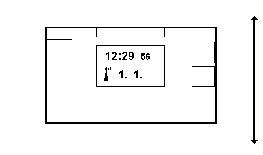
Direction to MSF Radio Station in Cumbria
Normally the first reception attempt should be completed after about 3.5 minutes. The display will then show the correct time and date and the radio tower symbol will have stopped flashing and be displayed continually.
Connecting a PC to the Radio Controlled Desktop Clock
Before connecting your RC Desktop clock to your computer ensure you have inserted the batteries and the unit has received and decoded the time signal and shows the correct time, see section 2.
Plug the cable provided into the RC Desktop clock, the other end of this cable is fitted with a standard 9 pin connector. Select an unused serial port of your PC, usually marked COM1 ... COM4, plug in the 9 pin connector To plug the RC Desktop clock connector into a 25 pin serial port connector you will need a 9 to 25 pin adapter.
To connect your PC to your RC Desktop clock use either the Windows or MS DOS software driver included on the supplied disc. Please read the readme.txt which contains some more hints about installation and possible errors.
MS DOS
To install the software insert the supplied disc in drive A: move to sub-directory A:\DOS and type "INSTALL C:", then answer the prompted questions. Depending on the settings chosen, the driver PCFD reads in the RC Desktop clock time and date information then updates the PC real time clock and the PC internal time. This can be every few seconds or each time the machine is switched on. The accuracy is to fractions of a second. Note do not use the driver PCFD, installed resident, under Windows 3.1
Windows 3.1
To install under Windows 3.1. Start Windows and from the "Program Manager" execute the file SETUP.EXE which is contained in sub-directory A:\WIN31 on the supplied disk. Then simply answer the prompted questions. Note do not use the driver PCFD, installed resident, under Windows 3.1
Battery operation
The RC Desktop clock has a low battery level detection circuit. When the batteries are low the display will flash a crossed battery symbol and the RC Desktop clock will transmit via the serial interface to the PC a low battery warning. When this happens replace the batteries as soon as possible. The average battery life is two years